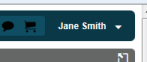
You can access your account information from any screen in E-MACS to make updates.
While logged in to E-MACS, click your username in the upper-right corner of any screen.
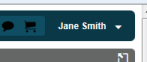
Click My Account.
Update your information as needed.
Field |
Description |
User Information section |
|
Prefix, Last Name, First Name, Middle Name, Suffix, Prefix |
Name of the user. |
Username |
The username selected during registration. This cannot be changed after registration. |
New Password, Confirm Password |
Password must be 6-8 characters. |
Notification Type |
Select Application Notifications (to be notified within E-MACS), Email (to be notified via email only), or All (to be notified by both methods). |
Attorney Information section |
|
Attorney Bar ID |
The user's Minnesota bar ID (if the user is a Minnesota attorney). Attorneys that are not licensed in Minnesota must not enter their bar ID here. E-MACS will accept only a 9-digit Bar ID number; you may have to add 2-3 leading zeros if the number does not total 9 digits. |
E-Mail section |
|
Primary E-mail, Secondary E-mail |
The user's email addresses. Only Primary Email is required and must not be in use by another user. Multiple users may use the same secondary email. |
Phone section |
|
Phone Type, Phone Number |
The user's phone number(s). Click Add Another Phone to add additional phone numbers. |
Address section |
|
Address Line 1, Address Line 2, Address Line 3, City, State, Zip Code |
The address of the user. Each address line is limited to 50 characters. |
Click Save.