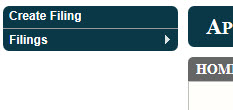
The filing queues allow you to organize e-filings based on the status of the filing.
|
Note |
|
Filing queues only display filings from the last 60 days. |
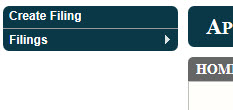
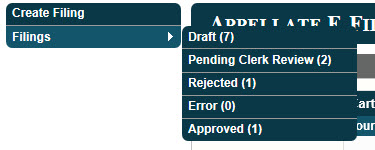
|
Field |
Description |
|
Draft |
Contains filings that have been created but not submitted to the courts. To edit a draft filing, click the filing name. To add a filing or multiple filings to the cart for submittal, check the box for the appropriate filing(s) and click Add to Cart. |
|
Pending Clerk Review |
Contains filings that have been submitted and successfully transmitted to the clerk’s office but have not yet been approved or rejected. Click a filing to view the details about that filing. |
|
Rejected |
Contains filings that have been rejected by the clerk's office. Also contains filings designated by the clerk’s office as “Received-No Further Action.” Click a filing to view the details about that filing. To edit and resubmit a filing, click the Edit/Resubmit icon ( See Common Rejection Reasons and Solutions for more information. |
|
Error |
Contains filings that have been submitted but did not successfully transmit to the courts and were not received by the clerk’s office. To edit and resubmit a filing, click the Edit/Resubmit icon ( |
|
Approved |
Contains filings that have been approved by the clerk's office. Click a filing to view the details about that filing. |