E-MACS notifies you when:
A filing has been submitted.
A filing has been approved and filed.
A filing has been rejected.
Service has been made by an e-filer in a case for which you are registered to receive e-service.
Notifications can be reviewed from within E-MACS, via your e-mail, or both.
The Notifications icon (![]() )
appears in the upper-right corner of every screen in E-MACS. This icon
remains greyed out if you have no unread notifications. If you have any
new notifications, the icon will include the number of notifications in
the lower-right corner of the icon.
)
appears in the upper-right corner of every screen in E-MACS. This icon
remains greyed out if you have no unread notifications. If you have any
new notifications, the icon will include the number of notifications in
the lower-right corner of the icon.
Your notification preferences are set from your account information screen. See Maintaining Account Information for more information.
From any screen in E-MACS, click the
Notifications icon (![]() ) at the top of the screen
to view your notifications. You can also click the greyed out Notifications icon (
) at the top of the screen
to view your notifications. You can also click the greyed out Notifications icon (![]() ) to access the Notifications
screen.
) to access the Notifications
screen.
If you have any unread notifications, its summary will appear in the pop up that displays. Click the summary to access that notification.
Otherwise, click View All to access the Notifications screen.
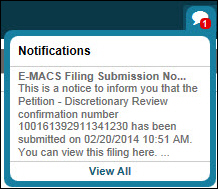
Any unread notifications will appear in the Notifications section of the Notifications screen. Click a notification to view its details.

Check the box next to a notification.
Click Mark Read or Mark Unread.

Marking a notification as Read will remove it from the main Notification screen, while marking one as Unread will cause it to appear on the main Notification screen.