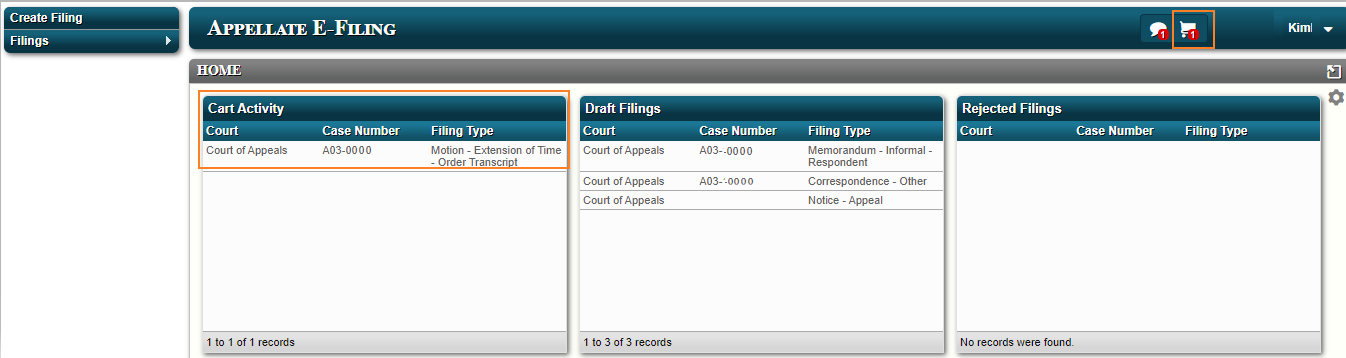
Topic Revised: September 2024
After creating and saving a filing it will be added to the cart on your Home page unless you already submitted it. The cart is
where you will find a filing that has not been submitted.
Click on filing in the Cart Activity box or from the cart icon by your name. You can review and edit your filings, submit your filings,
and remove filings from the cart.
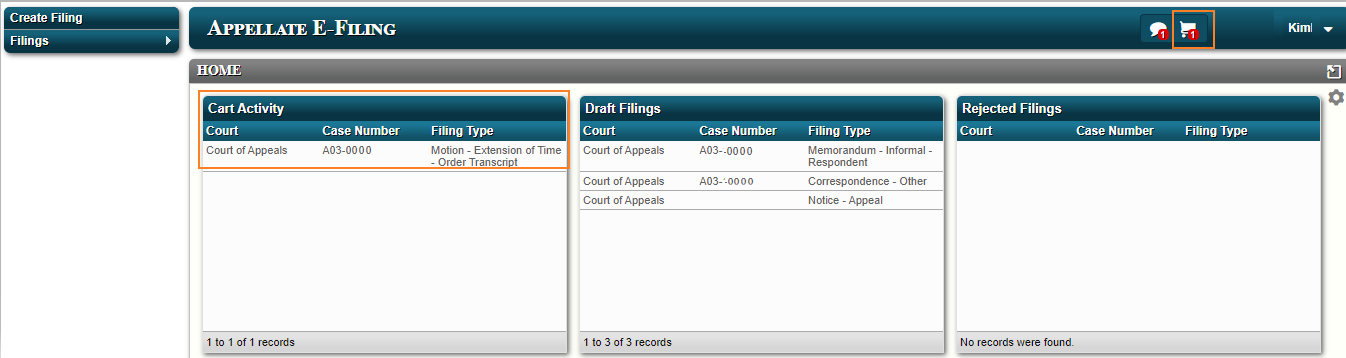
Click Submit Filings.
The E-MACS confirmation number and submission date will be displayed. Click Print to view and print your submission confirmation.

After submitting the filing, it will be reviewed and processed by the clerk's office.
Once reviewed, you will receive an email message informing you that your filing has either been:
See Using the Filing Queues for more information.
See Using the Filing Queues for more information.
See Using the Filing Queues for more information.
|
Note |
|
Filings in the Rejected queue can be resubmitted. See Using the Filing Queues for more information. |
Click the cart icon in the upper right next to your name.
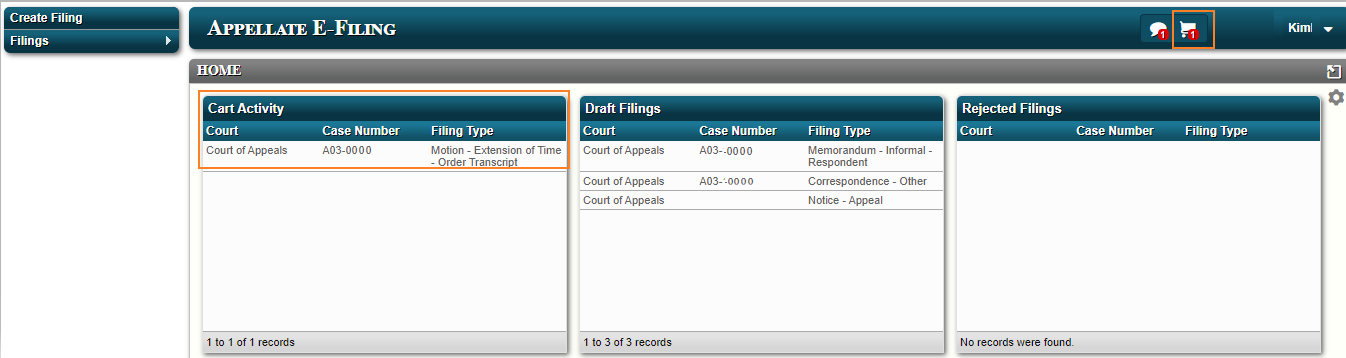
Click the Remove icon (![]() ) for any filings you wish to remove from the Cart. A confirmation message will appear.
) for any filings you wish to remove from the Cart. A confirmation message will appear.

Click OK. The filing will move from the Cart to the Draft Filings.
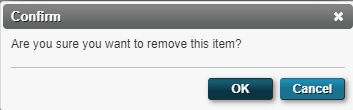
To delete the filing, from the home page click the arrow next to filings.
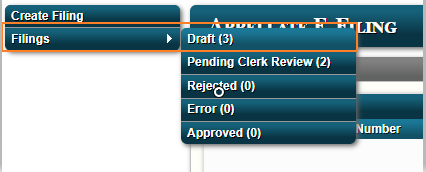
Check the box next to the filing you want to delete then click Delete. You can also check the box next to Court to select all filings.
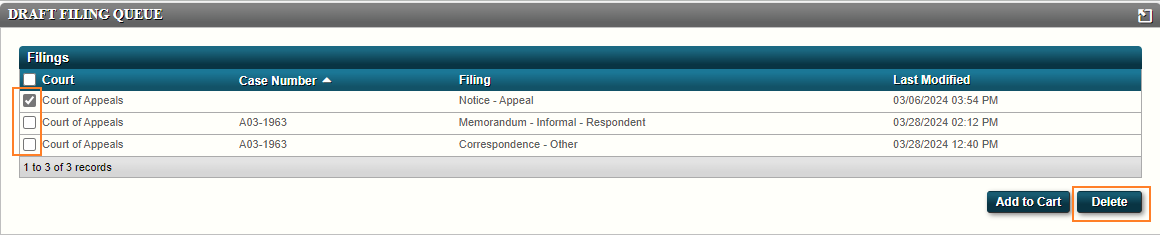
Click OK. The filing is removed from the Draft Filing Queue.
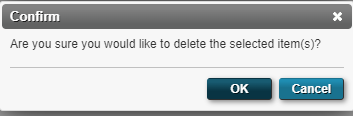
From the home page, double-click a filing to go to the Filing Summary.
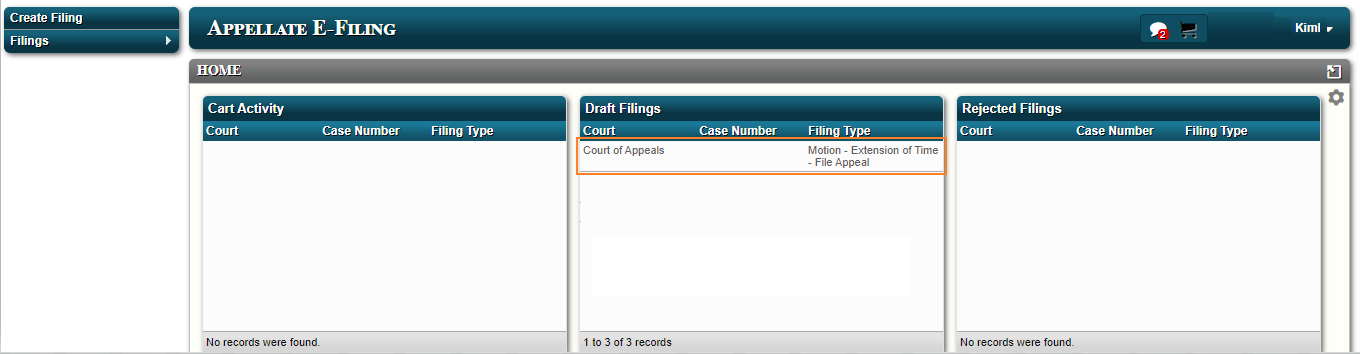
Click Edit Filing on the bottom right side of the filing.
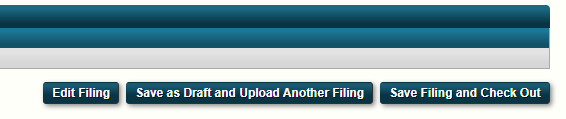
Click on the section you want to edit at the top of the screen then make your edits. You can also click Next on each screen to get to the section
you want to edit.
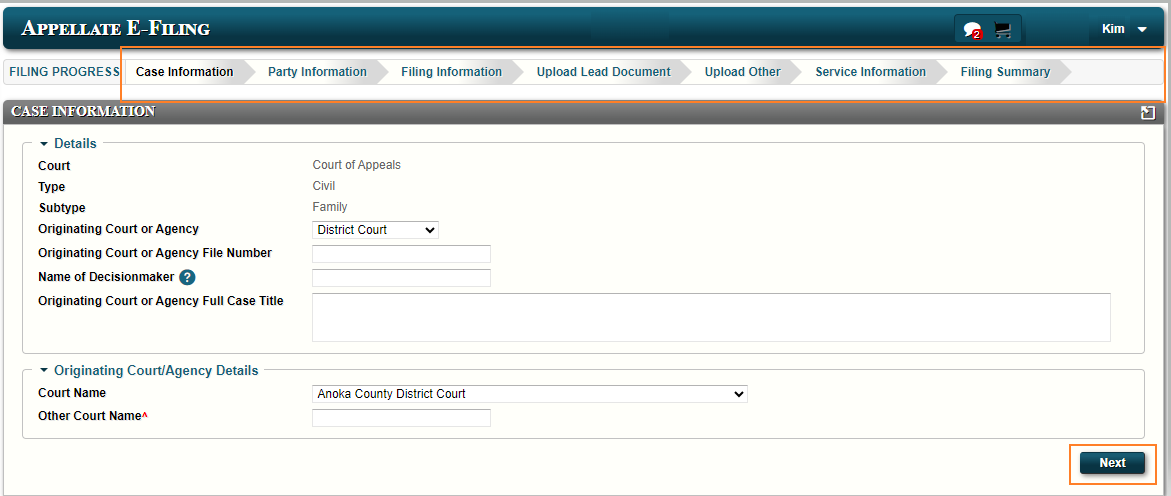
When you have completed your updates, click Filing Summary. Review each section in the Filing Summary.
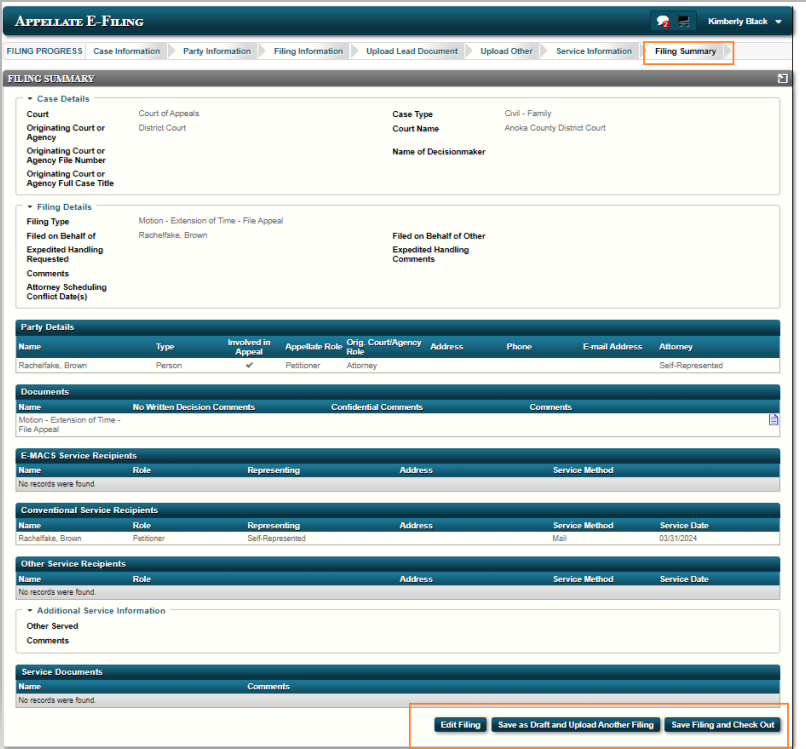
Note: If there are any fees associated with your filing, you will be prompted to pay after submitting your filing from the cart. See Paying Fees
for more information.